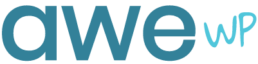When it comes to website optimization, website caching is a great way to improve your site’s performance and load times. This can then improve your site’s user experience, which is always a good thing for your business site. Of course, website caching also has some drawbacks, especially when it interferes with you and your users from viewing site updates. Keep reading to discover what website caching is, how this process works, and how to set up WordPress caching through plugins.
What Is Website Caching?
Website caching refers to the process of saving and storing a static version of your website. This reduces the need to run heavy PHP scripts and can help load your website much faster than without a caching system enabled. In turn, caching helps improve your site speeds and user experience, both of which help you rank better on major search engines.
Site owners can enable various types of caching, including browser (or client-side) and server-side. Browser caching stores the HTML web pages on a user’s local computer. When the user visits your site, the cached version is loaded from their computer, which reduces the need to load everything each time. For server-side caching, this stores the static HTML pages on a site server’s hard disk or RAM. This process is used for large-scale sites with massive databases. While both have their purpose, browser caching is the most popular option as it produces the fastest website results.
How Does Website Caching Work?
Website caching is an effective way to create a great site experience and optimal performance for site visitors. Once a user visits your site, the caching will send a static copy of your site to the user’s local computer. The next time the user visits your site, your site will load even faster than the first time. If you regularly update your site with fresh content, caching can help your site load quickly for users. Of course, if you don’t update your site regularly, users will be less likely to visit or return to your site.
If you already have caching enabled, you may have come across the dreaded issue of your site updates not displaying in real time. This can be extremely frustrating, especially if you are working with a client’s WordPress website. The most common solution to this is to clear your site’s cache, which is necessary for users to view your most up-to-date version of your WordPress site.
What Is a Website Purge?
When you purge or clear your website cache, this means that you are removing stored information from your browser or server, which has saved content from your WordPress site. This content includes files, images, and pages. After you purge your site cache, this will lead to a slower load time the next time you visit your site. This is because your browser will be loading new content from your site’s server. Once your caching system caches the new version of your updated website, you should experience faster load times again.
How to Set Up Website Caching Via WordPress Plugins
The easiest way to set up website caching for your WordPress site is to use a caching plugin. Caching plugins allow you to set up caching on specific types of content, as well as clear cache as needed. There are several options for caching plugins, such as WP Super Cache, W3 Total Cache, WP Fastest Cache, WP Rocket, and Hummingbird. Like other plugins, go to your Plugin section of your WordPress site and select the Add New option. Search any of the above mentioned plugins. Once you decide on the best option for your site, install and activate it. You can then easily tweak the plugin’s settings to specify which type of content should be cached. After a site update, you can easily delete your cache within the plugin’s setting or using a one-click button at the top of your WordPress dashboard menu.
If you find that clearing your plugin’s cache and browser cache doesn’t update your new site changes, you may need to clear caching through our hosting provider. For most managed WordPress hosting providers, they should offer this service as part of your plan. Contact your provider to discuss your issue and ask them to clear your site’s page caching.
We hope you found this article helpful, especially if you manage or own multiple WordPress sites. It’s important to determine what your caching needs are, as you may not want to cache all of your site’s content, such as a contact page. If you are a WordPress agency, consider partnering with a white label WordPress company like AweWP that consists of WordPress experts that can take care of these WordPress caching requests and much more.