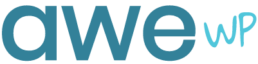In last week’s article, we discussed what a slug is and tips for creating an awesome slug. Now that you know what this SEO WordPress term means, you may want to change your pages and posts’ slugs on your site. Let’s take a look at how to do just that below.
How to Change a Slug In WordPress
In case you weren’t aware, new WordPress pages and posts generate default slugs based off of your page or post’s title and default slug and permalink structure set up on your site. This isn’t always the best option, especially from an SEO perspective. Luckily, WordPress allows users to change their content’s slugs fairly easily.
For New Pages and Posts
To change a page or post on your site, open the specific page or post in the WordPress editor. Scroll down and look for the Permalink section on the Document side-menu of the page. Expand this section by clicking or selecting the arrow. Type in your desired new slug in the text field. This will overwrite the current, default slug. Once you have the slug entered, select Save or Update in the page or post.
If you are using the Classic Editor, this approach is slightly different. When you are on the page or post settings, you will select the Edit button next to the permalink under the page or post’s title. This is located towards the top middle of the page, right above the text box for adding your page or post content. Enter your new slug text and then click or select Ok. Proceed with selecting Save or Update, which will ensure that your slug is updated.
For Categories
Before making any changes to your category slugs, it’s important to note that this will break any current links to your published pages or posts. To prevent any issues, it’s recommended to update your slugs and then set up 301 redirects. This will forward your pages and posts from any broken links to the correct address, which will help avoid users from landing on the dreaded 404 page.
To change category slugs, head back to your WordPress admin dashboard. From there, hover over Posts and then select Categories. Once you are on this page, select the Edit option under the category you want to change. After you update the slug in the text field, select the blue Update button.
How to Change Your Site’s Default Slug and Permalink Structure
To save time and energy, consider changing your slugs by changing your current permalink structure settings. This will activate a global setting on your permalinks across your pages and posts. This will make it easier to change everything all at once, rather than individual content, which is time consuming.
To change your permalink structure, head to your WordPress admin dashboard. Hover over Settings and select Permalinks. This will take you to the Permalinks page, where you can choose how WordPress generates default slugs for your pages and posts. It’s recommended to choose the Post name option, which will generally include relevant keywords and specifically describe what each page or post is about. Indeed, this is helpful for users looking for your content and for search engines crawling and indexing your site content.
Just like updating existing content, changing your default permalink structure will break links to any current pages or posts. This is why it’s vital to set up 301 redirects for all existing content on your site.
We hope this week’s article gave you some helpful tips for changing your site’s slugs in a careful, strategic way. While this process is easy, there are some steps that are necessary to take to avoid leading users and search engines to broken links. This is the last thing you want on your site! If you are looking for a trusted white label WordPress partner to help you scale your website agency, contact AweWP today.