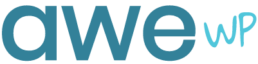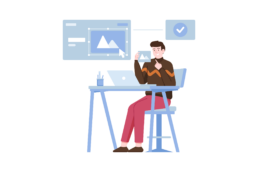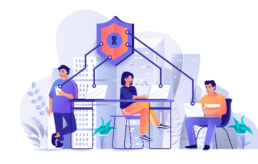Tips for Growing Your WordPress Agency
As a WordPress agency, it’s essential that you continue to grow your business. If you research this topic, you will find thousands of tips and tricks. It can quickly become overwhelming, especially if you just need some easy ideas to scale your digital business. Continue reading to discover AweWP’s top tips for growing your WordPress agency.
Top Tips for Growing Your WordPress Agency
1. Provide Unique Products and Services
One of the most effective ways to grow your agency is to consistently produce unique, high-quality services for clients. This will show current and new clients that you are a reliable, professional agency that offers something different than the crowd. Perhaps this means offering an additional service for free, which your competition hasn’t done. Or you could provide personalized client training videos that help clients learn how to maintain their websites. Indeed, this will surprise and delight your clients. By offering something unique, clients will be able to easily recognize and remember your brand above others.
2. Partner with a White Label WordPress Company
You may have worked with a client that has requested a specific project that you don’t specialize in. Instead of turning away this client, consider partnering with a white label WordPress company. These WordPress experts are dedicated to offering a diverse range of skills and support to fully meet your clients’ needs. The next time a client requests a specialized project, you will be able to gladly meet their needs by partnering with a white label company.
3. Use a Project Management Resource
Whether you just started your agency or have been in the business for years, a project management resource is essential. This tool allows your business to stay organized, focused, and on schedule. There are a variety of project management tools, including Airtable, Monday.com, and Trello.com. By using one of these handy tools, you will find it easier to communicate with co-workers, plan out content, meet deadlines, and much more.
4. Hire Versatile Employees
When possible, it’s a good idea to hire talented employees that have great work ethics and have various backgrounds. By hiring a versatile employee, it will be easier to save time, energy, and money having to hire multiple employees to do their jobs. This is much better than hiring countless people to fill different roles. For example, a versatile employee may know how to design websites, write optimized content, and run Facebook advertisements.
We hope you found this week’s article helpful as you scale your business. If you are looking for a trustworthy white label WordPress partner, contact AweWP today. Our expert services include WordPress hosting, managed WordPress hosting, content edits, page creation, and much more. Don’t forget our 24/7 tech support for clients.
4 Tips to Have a Successful WordPress Agency
W3Techs reports that WordPress currently powers 40 percent of all websites on the Internet. This equates to more than one-third of today’s websites! As the top CMS (content management system) in the world, it’s no wonder that so many individuals and companies choose it to publish their websites. As the demand for quality websites increases, it’s only natural that more WordPress agencies will surface to meet the need for website maintenance, support, and development. Let’s take a look at the top tips to achieve a successful WordPress agency below.
What Are the Top 4 Tips for Having a Successful WordPress Agency?
1. Focus On Your Target Audience
Like any business, it’s important to focus on your target audience within your niche market. It may be tempting to appeal to every type of client, but this can make you blend in with the rest of the online crowd. Instead, try to focus on a specific audience that will be interested in your WordPress services. For example, you may want to focus on offering the best quality WordPress hosting, support, and maintenance services. Any WordPress client that is looking for these services will be happy to find your agency, especially if the price is right.
Furthermore, creating content about everything can burn through your marketing and advertising budget very quickly. This is the last thing you want to do, as this can make it more difficult to maintain your agency’s success. Your agency will find it easier to scale if you have the manpower and budget to make this happen.
2. Provide 24/7 Customer Support for Clients
For WordPress clients, having 24/7 customer support is typically an important feature. This gives clients a peace of mind that they can reach out to your agency whenever they need assistance, no matter the time or day. If you do not have the resources to hire a full customer support team, you can also use a virtual chat bot to answer commonly asked questions and allow clients to leave a message for a human assistant during normal business hours. Additionally, your clients will appreciate having access to a learning resources section on your website. This should include answers to commonly asked questions, as well as a page for clients to submit support tickets.
3. Offer Client Reports
Your WordPress clients will appreciate receiving regular client reports in regards to their sites. This will likely include any work you have done on their websites, such as daily backups, plugin, theme, and core updates, analytics, and/or security scans. By providing this detailed information, your clients will be kept in the loop about how their site is performing and what can be improved on their website.
Indeed, your clients will enjoy receiving a regular automated report that lets them know what you are working on. This may save you some time, especially when clients will know what you are doing. Depending on the client reporting tool, you may benefit from using an automated reporting tool that integrates with major platforms, including Google Analytics, Google Search console, Google Analytics, or even Google Insights.
4. Provide Website Maintenance and Management Services
No matter what type of WordPress agency you offer, it’s a great idea to offer website maintenance and management services. Your clients will appreciate having a hands-off approach to running their business websites. They will likely not have the time nor energy to maintain a successful website, which is a primary reason why they have partnered with your agency. By offering these key services, you will make it easier for clients to use your agency as a one-stop shop for all their WordPress needs.
As you can see, WordPress agencies have a huge potential to reach and assist WordPress clients across the globe. The need for a reliable WordPress partner will only continue to grow as more businesses go online. If your agency is scaling, you may find that you don’t have the manpower, resources, time, or budget to help all of your growing clients’ needs. This is where a white label WordPress agency comes in hand, who offers expert WordPress hosting, management, content modifications, and new website creation. Contact AweWP to learn how to get started with our white label services designed just for WordPress agencies
All About WordPress Multisite
If you own or manage WordPress websites, you have likely heard of WordPress Multisite. This is a useful version of WordPress, which serves a specific purpose. Keep reading to learn what WordPress Multisite is and how it can benefit specific types of website needs.
What Is WordPress Multisite?
WordPress Multisite is a WordPress version that allows users to run several sites off of a single WordPress installation. This allows users to run a large network of sites under just one WordPress admin dashboard. You can manage the number of sites, themes, plugins, user roles, and content. If you want, you can manage any number of sites on one installation.
Examples of WordPress Multisite:
- WordPress.com
- Edublogs
- NBC
- Corporate sites
When Should You Use WordPress Multisite?
It’s best to use WordPress Multisite when you need to create a large network of sites that share similar functionality, design, and branding. To make it easier to maintain, the large network should share similar plugins, themes, and customization. If each site has a different theme, plugins, and customization, it will quickly become too difficult to maintain on a single main hosting site. Indeed, corporate sites with satellite site locations across the country are a good example. The main site has the same design and functionality as the smaller sites, which makes it easy to update and maintain. The major difference between the smaller sites is that the content is different for every site. Indeed, this makes it much more manageable to update content on a regular basis for dozens or even hundreds of websites through one version of WordPress.
What Are the Top Benefits of Using WordPress Multisite?
- Managing numerous sites through one WordPress installation
- Save time and energy keeping your network of sites on one WordPress version
- Make theme or plugin changes across all your sites at once
- Save money by only paying hosting for one site, rather than individual site accounts for possibly hundreds to thousands of subsites
- Any WordPress updates made on the main site are also applied to the subsites
Contact WordPress Experts to Get Started
If WordPress Multisite sounds like a great option for your site needs, it’s recommended to contact a WordPress expert for assistance. This is a tricky task and can quickly become overwhelming for beginners. Contact AweWP for all your WordPress needs from WordPress hosting and support to content edits and site maintenance. As your trusted white label WordPress partner, we provide expert services to WordPress agencies just like you!
How to Set Up 301 Redirects on Your Site
Have you ever tried changing the URL of an existing page or post on your WordPress site? If yes, you have likely found out that this can cause technical issues. Since Google’s search algorithms cannot determine that your page or post has moved, any site visitors that click on the original URL will receive a 404 error, instead of your web page or post. This is not good for your website, as it will reduce your site traffic, SEO rankings, and turn people away from your site. Let’s take a look at what 301 redirects are, why you need them, and how to set them up easily on your WordPress site.
What Is a 301 Redirect?
301 redirects let web browsers and search engine bots know that a page or post has moved to a different location. Thus, web browsers should take users to the new location, even when they click on the original URL. While it’s not important for people to know about the change, search engines must be informed of this change.
By letting search engines know about this change, search engines will rank the new page or post using the same search engine ranking used for the original page or post. This will help you maintain your SERP rankings when you change your content’s URL address.
Why You Need 301 Redirects for Your WordPress Site
As a WordPress owner or manager, there will be several situations where it is beneficial to use redirects. Check out these common scenarios below.
- You need to change a single page or post’s URL - A 301 redirect will ensure that any internal or external links pointed to your original URL will send users to the new location.
- You need to combine multiple pages or posts into one - You can use a 301 redirect to combine multiple pages or posts into one larger page or post. This can be useful for creating a longer, more in-depth blog post on your site. A 301 redirect will ensure that your visitors will arrive at the new location without issues.
- You changed your domain name - If you rebrand your business, you likely will be changing your domain name too. To keep all of your original site content, you can use a 301 redirect for your old WordPress version to the new version. How cool is that?
Now that you know what a 301 redirect is and why you may need it, let’s dive into setting these redirects up on your WordPress site. This method is perfect for WordPress beginners, but also has some advanced settings for more WordPress savvy users.
How to Easily Set Up 301 Redirects
To set up your 301 redirects on your WordPress site, we recommend using a plugin called Simple 301 Redirects. This is a well-rated, popular plugin that is free and easy to use.
Once you login to your site, go to Plugins and then Add New. Find and install the Simple 301 Redirects plugin. After this is activated, you can find it under Settings on your vertical navigation menu and then selecting 301 Redirects.
When you are on the plugin’s page, you will have a few options for setting up redirects. To set up a redirect for a page or post, add the ending part of the original URL on the left text field and the entire new URL address on the right text field. Once you have done that, select the blue Save Changes button. Congratulations, you have set up a 301 redirect!
If you want to set up redirects for pages or posts to an external domain, just type in the external URL in the destination box.
For the “Use Wildcards?” option, you can create advanced redirects. This is useful if you want to use category names in your URLs. For instance, you could have a specific post in a category send users to a new URL by entering this in the Request URL field, “/CATEGORY/*.” The asterisk is just a placeholder for any possible text that will come after the category name you input.
Now that you know how to set up 301 redirects, we hope you will find it easier to change your site’s URLs in the future. This will make it easier for search engine bots and people to find your new page or post. For more advanced users, you can also change this manually via the .htaccess file on your FTP. However, the plugin option is an easy way to ensure your content stays accessible and avoids the dreaded 404 errors from showing up on your users’ screens. If you are interested in working with a trusted white label WordPress partner, contact AweWP in Wilmington, NC today.
How to Change a Slug in WordPress
In last week’s article, we discussed what a slug is and tips for creating an awesome slug. Now that you know what this SEO WordPress term means, you may want to change your pages and posts’ slugs on your site. Let’s take a look at how to do just that below.
How to Change a Slug In WordPress
In case you weren’t aware, new WordPress pages and posts generate default slugs based off of your page or post’s title and default slug and permalink structure set up on your site. This isn’t always the best option, especially from an SEO perspective. Luckily, WordPress allows users to change their content’s slugs fairly easily.
For New Pages and Posts
To change a page or post on your site, open the specific page or post in the WordPress editor. Scroll down and look for the Permalink section on the Document side-menu of the page. Expand this section by clicking or selecting the arrow. Type in your desired new slug in the text field. This will overwrite the current, default slug. Once you have the slug entered, select Save or Update in the page or post.
If you are using the Classic Editor, this approach is slightly different. When you are on the page or post settings, you will select the Edit button next to the permalink under the page or post’s title. This is located towards the top middle of the page, right above the text box for adding your page or post content. Enter your new slug text and then click or select Ok. Proceed with selecting Save or Update, which will ensure that your slug is updated.
For Categories
Before making any changes to your category slugs, it’s important to note that this will break any current links to your published pages or posts. To prevent any issues, it’s recommended to update your slugs and then set up 301 redirects. This will forward your pages and posts from any broken links to the correct address, which will help avoid users from landing on the dreaded 404 page.
To change category slugs, head back to your WordPress admin dashboard. From there, hover over Posts and then select Categories. Once you are on this page, select the Edit option under the category you want to change. After you update the slug in the text field, select the blue Update button.
How to Change Your Site’s Default Slug and Permalink Structure
To save time and energy, consider changing your slugs by changing your current permalink structure settings. This will activate a global setting on your permalinks across your pages and posts. This will make it easier to change everything all at once, rather than individual content, which is time consuming.
To change your permalink structure, head to your WordPress admin dashboard. Hover over Settings and select Permalinks. This will take you to the Permalinks page, where you can choose how WordPress generates default slugs for your pages and posts. It’s recommended to choose the Post name option, which will generally include relevant keywords and specifically describe what each page or post is about. Indeed, this is helpful for users looking for your content and for search engines crawling and indexing your site content.
Just like updating existing content, changing your default permalink structure will break links to any current pages or posts. This is why it’s vital to set up 301 redirects for all existing content on your site.
We hope this week’s article gave you some helpful tips for changing your site’s slugs in a careful, strategic way. While this process is easy, there are some steps that are necessary to take to avoid leading users and search engines to broken links. This is the last thing you want on your site! If you are looking for a trusted white label WordPress partner to help you scale your website agency, contact AweWP today.
What Is a Slug on Your WordPress Site?
As a WordPress owner or manager, you will likely come across new terms that aren’t always obvious as to what they mean. While slug is an odd term for a website, this term is fairly easy to understand. This post will discuss what a slug is and tips for creating a slug.
What Is a Slug on Your WordPress Site?
A slug refers to the last part of a URL for a specific page, post, or category archive on a WordPress website. For example, the slug of this post is “what-is-a-slug-on-your-wordpress-site.” Since slugs help users access your site’s content, it’s important to create descriptive and relevant slugs that make sense. This makes it easier for users to quickly look at their browser bar and determine where they are on your website. Indeed, slugs are a key element of UX.
As for search engines, Google considers page slugs when indexing and ranking content on WordPress sites. This is why it’s important to optimize your slugs, which will make it easier for users to discover your content on search engine result pages (SERPs).
Examples of WordPress Slugs
Check out these examples of slugs below, which are in bold. It’s important to note that slugs can be used for pages, posts, and categories. Depending on the size of your site, category slugs may be necessary to properly organize your different types of blog categories or location pages.
- https://awewp.com/wordpress-hosting
- https://awewp.com/maintenance-plan
- https://awewp.com/wordpress-content-modifications
- https://awewp.com/wordpress-development-for-agenices
- https://awesomewebsiteguys.com/5-tips-for-optimizing-your-anchor-text
Tips for Creating an Awesome Slug
1. Create a Slug that Reflects the Content
When creating a slug, it’s important to choose words that tell online visitors what the page or post is about. This is a helpful tip to ensure visitors can quickly scan your page or post URL and know what the content is about. Some sites may use random strings of numbers or letters to define slugs, which makes it difficult to know what a page or post is about. Additionally, it also reduces your site’s UX for potential and existing visitors.
2. Use Dashes to Separate Words
For any slug that has more than one word, use dashes to separate the words. This makes it easier for site visitors to quickly read and understand your slugs. While one word slugs can be used, it’s typically best to use the right amount of words that effectively describe a page or post.
3. Use Relevant Keywords to Boost Your Site’s SEO Rankings
As you create your slugs, it’s helpful to incorporate relevant keywords that help show visitors and search engines what your page or post is about. Category slugs allow you to organize your site content into smaller topics, such as a blog post with WordPress development, hosting, and optimization categories. It’s important to only use keywords that make sense for visitors, rather than stuffing your slugs with search terms just to boost your site’s overall SEO rankings.
4. Keep Your Slugs Short and Sweet
Like anything online, it’s best to keep your slugs short and sweet. Your online visitors will find it easier to understand and remember a short slug compared to a long one. If visitors want to quickly come back to your URL, a shorter slug will be easier to type into their browser and navigate back to a specific page or post. This doesn’t mean you should only write one or two word slugs. Instead, focus on writing slugs that describe the content and make sense. Never add words to a slug just for the sake of adding something.
We hope you enjoyed this week’s article discussing what a slug is and how to create awesome slugs for your WordPress content. By incorporating these tips into your site, you will find it easier to create slugs that are specific, relevant, and optimized. If you’re a WordPress agency, check out our white label WordPress services designed to help you focus on what matters most for your business. Let our WordPress experts handle your client sites, including everything from hosting, content editing, page building, and maintenance.
What You Need to Know About Website Caching
When it comes to website optimization, website caching is a great way to improve your site’s performance and load times. This can then improve your site’s user experience, which is always a good thing for your business site. Of course, website caching also has some drawbacks, especially when it interferes with you and your users from viewing site updates. Keep reading to discover what website caching is, how this process works, and how to set up WordPress caching through plugins.
What Is Website Caching?
Website caching refers to the process of saving and storing a static version of your website. This reduces the need to run heavy PHP scripts and can help load your website much faster than without a caching system enabled. In turn, caching helps improve your site speeds and user experience, both of which help you rank better on major search engines.
Site owners can enable various types of caching, including browser (or client-side) and server-side. Browser caching stores the HTML web pages on a user’s local computer. When the user visits your site, the cached version is loaded from their computer, which reduces the need to load everything each time. For server-side caching, this stores the static HTML pages on a site server’s hard disk or RAM. This process is used for large-scale sites with massive databases. While both have their purpose, browser caching is the most popular option as it produces the fastest website results.
How Does Website Caching Work?
Website caching is an effective way to create a great site experience and optimal performance for site visitors. Once a user visits your site, the caching will send a static copy of your site to the user’s local computer. The next time the user visits your site, your site will load even faster than the first time. If you regularly update your site with fresh content, caching can help your site load quickly for users. Of course, if you don’t update your site regularly, users will be less likely to visit or return to your site.
If you already have caching enabled, you may have come across the dreaded issue of your site updates not displaying in real time. This can be extremely frustrating, especially if you are working with a client’s WordPress website. The most common solution to this is to clear your site’s cache, which is necessary for users to view your most up-to-date version of your WordPress site.
What Is a Website Purge?
When you purge or clear your website cache, this means that you are removing stored information from your browser or server, which has saved content from your WordPress site. This content includes files, images, and pages. After you purge your site cache, this will lead to a slower load time the next time you visit your site. This is because your browser will be loading new content from your site’s server. Once your caching system caches the new version of your updated website, you should experience faster load times again.
How to Set Up Website Caching Via WordPress Plugins
The easiest way to set up website caching for your WordPress site is to use a caching plugin. Caching plugins allow you to set up caching on specific types of content, as well as clear cache as needed. There are several options for caching plugins, such as WP Super Cache, W3 Total Cache, WP Fastest Cache, WP Rocket, and Hummingbird. Like other plugins, go to your Plugin section of your WordPress site and select the Add New option. Search any of the above mentioned plugins. Once you decide on the best option for your site, install and activate it. You can then easily tweak the plugin’s settings to specify which type of content should be cached. After a site update, you can easily delete your cache within the plugin’s setting or using a one-click button at the top of your WordPress dashboard menu.
If you find that clearing your plugin’s cache and browser cache doesn’t update your new site changes, you may need to clear caching through our hosting provider. For most managed WordPress hosting providers, they should offer this service as part of your plan. Contact your provider to discuss your issue and ask them to clear your site’s page caching.
We hope you found this article helpful, especially if you manage or own multiple WordPress sites. It’s important to determine what your caching needs are, as you may not want to cache all of your site’s content, such as a contact page. If you are a WordPress agency, consider partnering with a white label WordPress company like AweWP that consists of WordPress experts that can take care of these WordPress caching requests and much more.
Tips for Securing Your WordPress Site
Did you know that 44 percent of hacking is caused by outdated WordPress sites? While WordPress itself is safe, that doesn’t mean that your website is resistant to cyber attacks. Indeed, it is imperative that you implement safety measures to boost your site’s security. If you are a WordPress agency, you know how important it is to keep your clients’ sites secure. Let’s take a look at some tips to keep your WordPress site as secure as possible.
About WordPress Security
While WordPress itself is safe, it’s up to the site owner or manager to continue keeping it safe. As the top CMS (content management system) in the world, WordPress regularly updates its plugins, themes, and core to ensure that vulnerabilities are fixed. However, site owners or managers must implement those updates to protect their site. When cyber criminals discover these vulnerabilities in patch updates, they often take advantage of this information to hack hundreds to thousands of WordPress sites.
Luckily, there are key steps that WordPress users can take to increase their site’s security. Let’s take a look at those tips below.
Tips to Keep Your WordPress Site Secure
1. Choose a High-Quality Managed WordPress Hosting Provider
Before you implement any of the other steps, one of the most effective things you can do to protect your site is to choose a high-quality managed WordPress hosting provider. This provider should be reliable, well-rated, and offer professional-grade security measures to safeguard your website. While there are plenty of free or cheap providers, keep in mind that these companies tend to cut corners when it comes to managing and protecting your website.
When you choose a quality provider, you will have peace of mind knowing that they will regularly run updates and malware scans, as well as secure your server and website from malicious activity. This will help protect against criminals gaining access to your site, stealing users’ sensitive information, or breaking the site.
2. Set up a SSL Certificate and Enable HTTPS
By 2021, users expect their website experience to be fast and secure. This requires a website to enable HTTPS or HyperText Transfer Protocol Secure, which is an encrypted version of regular HTTP. HTTPS ensures that the data that moves between a user’s browser and the website they are on is safe from malicious bots trying to steal the information. Users can look for the padlock symbol next to a site’s URL to determine if the site is safe to explore.
To set up HTTPS, you will need a Secure Sockets Layer (SSL) certificate. This certificate tells visitors that your website is safe and their information will be protected. If a website is still using HTTP, most browsers will give a not secure warning sign to users. Indeed, most users will quickly leave your site to avoid staying on an unsafe site any longer.
Aside from users, search engines also favor sites that have HTTPS enabled and use SSL certificates. This means that your site’s SEO rankings and overall site success can also be harmed by not following this security protocol.
3. Only Use WordPress Plugins and Themes that Are Regularly Updated
In general, WordPress plugins and themes that receive regular updates are usually more secure than those that haven’t been updated in a year or more. A good rule of thumb is to avoid installing any plugin or theme that hasn’t been updated within the past six months. This shows that the developers are not actively maintaining the plugin or theme, which is not good for site owners using it. Indeed, an outdated plugin or theme can lead to serious security risks that hackers can take advantage of.
Additionally, it’s a good idea to check out a plugin or theme’s overall ratings. This will help you get the big picture of what other users have to say about this plugin or theme. If you don’t have the time to regularly update your site’s core, plugins, and themes, remember that a managed WordPress hosting provider will take care of these routine maintenance tasks for you.
4. Protect Your Site’s Login Page
Some users may not realize it, but hackers can easily figure out how to login to a WordPress site when the default WordPress login page is not changed. If you re-use simple passwords, this will make it fairly easy for cyber criminals to figure out. To prevent this from happening, consider the following suggestions:
- Update your WordPress login page URL to something besides www.yoursite.com/wp-login.php.
- Limit the number of login attempts possible in a given time (i.e. 3 attempts within 20 minutes).
- Set up a reCAPTCHA to prevent bots from breaking into your site.
5. Manager User Permissions
Whether you own a small agency or global agency, you likely have a team of web experts that have different roles. To manage hundreds to thousands of client sites, it’s likely that your team has assigned user roles on clients’ WordPress sites. It’s a good idea to only grant someone enough user permissions to do their job. This can help prevent security risks, such as one person with full access to a site getting their user account hacked, rather than 10 workers with full access to a site getting hacked. By knowing exactly who has access to what, it can make it easier to address and fix security issues if they arise.
If you are new to WordPress user roles, check out the five core roles that are offered and what each role entails.
- Administrator: This user has complete access to all site content, plugins, themes, and settings. They can edit, publish, and delete posts, as well as update content.
- Editor: This user can make changes to all content, comments, and related settings. However, they cannot change plugins, themes, or site-wide options.
- Author: This user can edit, publish, and delete their own posts.
- Contributor: This user can edit and delete their own posts.
- Subscriber: This user can view a site and leave comments on posts.
As you can see, there are several measures you can take to increase your site’s security. If you own a WordPress agency, but don’t have the time to take care of these essential routine tasks for your clients’ sites, consider working with a white label WordPress partner like AweWP. Our WordPress experts are dedicated to keeping your clients’ sites fast, secure, and optimized.
How to Choose a White Label WordPress Partner
Did you know that WordPress powers 39.6 percent of the Internet? This number will continue to rise as more individuals, businesses, and agencies make the switch to WordPress. If you are already a WordPress agency, you may be considering choosing a white label WordPress partner. This partner will allow you to expand your services, gain new clients, and scale your business. Keep reading to check out some quick tips to choose the best white label WordPress partner for your agency.
How to Choose a High-Quality White Label WordPress Partner
As you research white label WordPress partners, it’s important to find a partner that has a great track record, aligns with your agency, and will help you achieve even more success. While there are countless options out there, it’s recommended to choose the one that best meets your site and business needs, budget, and long-term goals.
1. Ensure The Partner’s Goals Align with Your Agency’s Goals
No matter what white label service you are using, it’s important that your partner produces high-quality services that you will be proud of and will positively reflect your brand to clients. You should never accept less than awesome work from others, so why allow that for your clients. If you are not completely happy with a white label service, you should not put your name on it.
2. Verify The Partner’s Reputation
Like anything today, it’s important to research what other agencies say about a specific white label partner. It’s normal to find a mixture of positive, neutral, and negative reviews, especially if there are thousands of reviews. However, pay attention to any red flags, such as mostly negative reviews of companies that feel they were taken advantage of or did not receive the quality services they were promised. Indeed, it’s important to choose a partner with a professional reputation that will help you grow your business.
3. The Partner is Honest
Since you will be entrusting your partner to represent your brand with a commitment to excellence and professionalism, it’s crucial that you work with an honest company. This includes being honest about the good and bad of business. If there is a delay or technical issue with a white label service, the partner should give you a heads up immediately, as well as let your clients know. By your partner providing ongoing communication, this will make it easier to focus on other key tasks at your agency, such as gaining new clients or starting new businesses.
4. Discuss a Contract for White Label Services
Before you start your partnership with a white label company, it’s recommended that you fully discuss and understand their white label contract first. This will outline what services will be provided, how often, the rate per service, and their overall responsibilities and goals to help your WordPress agency. By doing this key step, it will help avoid any unpleasant surprises down the road.
We hope this article will help you on your quest to find the best white label WordPress partner for your agency. These tips are a great reference to know what to look for and what to avoid. Since not all partners are created equally, it’s a good idea to do thorough research in advance. If you are looking for a high-quality, reliable white label WordPress partner, look no further than AweWP in Wilmington, NC. We offer everything from managed WordPress hosting to WordPress development.
Why Is It Important to Update Your WordPress Site, Plugins, and Themes?
If you own a WordPress agency, you know how vital it is to regularly update your clients’ sites, plugins, and themes. This is a necessary routine task to keep a site secure and functional. While it may not seem like a difficult task, it requires a lot of time to manage site updates for dozens or more clients on a long-term basis. Some clients may not understand the importance of updating their website. Keep reading to find out the top reasons why updates are necessary for WordPress sites.
Improve Your Site’s Security and Fix Bugs
As an open source platform, the public has access to the WordPress source code. While this has several benefits, it also welcomes cyber criminals to identify any vulnerabilities. To address these security issues, developers work hard to create updates that fix bugs and boost site security. If that isn’t enough of a reason, consider that up to 83 percent of hacked WordPress sites are not updated. Indeed, WordPress updates are a key task to always make time for, which will help prevent site security issues.
New Site Features
Aside from the security benefit, site updates also typically come with new features. These site features help improve your site’s functionality and performance. For example, a contact form plugin may have a new update that has built-in anti-spam protection and more design options. This is useful for reducing spam from your contact forms and creating a more unique form that matches your brand’s color scheme.
Better Site Speeds
Site speed is a key element for any successful site. Search engines take your site speed into consideration when ranking your site. As for loading times, most users will leave any site that takes longer than a couple seconds to load. This doesn’t leave much time to capture a user’s interest and encourage them to explore your site. By updating your WordPress core, themes, and plugins, it will likely boost your site speeds. Since fast site speeds are necessary to stay competitive and drive site traffic, it makes sense that updating your site with a few clicks is a no-brainer.
As you can see, updating your WordPress site is one of the most important routine tasks to do. For WordPress agencies, it’s important for your client sites to be regularly updated. If you find that you never have enough time to manage these updates, consider hiring a white label WordPress team to help out. At AweWP, we offer various services, including WordPress hosting, managed WordPress hosting, WordPress plugin updates, and much more. Let our expert team help you out with those ongoing tasks, so your team can focus on scaling your business.